Disk Cataloging Made Easy – CD Sync Portable
Those who maintain a huge collection of CDs/DVDs know what a pain it becomes to find something from that collection. You have to insert each and every disk into your drive and then search for the desired item in each of them. CD Sync is designed to solve this problem. It is a disk cataloger which allows you to catalog all your disks so that you can search and browse the contents of your disks even without inserting them. The interface of the program closely resembles Windows explorer. Here’s a screenshot of the main window.
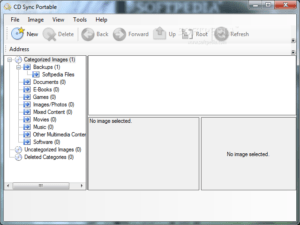 |
| CD Sync Portable. Click for full-size image. |
As you can see from the screenshot, the interface is exactly the same as Windows explorer. The list on the left site contains all the catalogs you have created. The catalogs are categorized into proper categories. Several categories come pre-installed with the program, and you can also create new ones, as and when you desire. When you select a catalog, its contents are displayed in the browser, just like in Windows explorer. Here you can browse the catalog simply by double clicking the files and folders. If the source disk of the catalog is available, you can simply click on an image / video / audio file and the built in previewer will give you a preview of the file’s contents.
CD Sync provides extremely powerful searching features. You can search for a single file or multiple files in any number of catalogs simultaneously. To begin a search, click the Search button on the toolbar or press F3. When you do that, you’ll see a new window ‘Search Results’ as shown below.
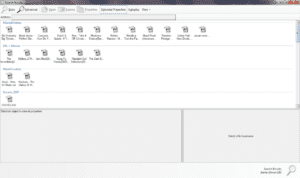 |
| Click for full-size image. |
The search window acts both as a starting point and the ending point of a search. Two buttons are available on the toolbar namely ‘Basic’ and ‘Advanced’ allowing you to perform basic and advanced searches through your catalogs. The basic search function lets you specify a filename and select the catalogs in which you want to search. The advanced search feature enables you to perform more advanced and content specific searches. For example, you can search your music catalogs for songs by a particular artist. When you perform a search, the result will be displayed in the Search Results window. Here also, if the source of the catalog is online, you’ll be able to preview the contents of the file.
Some of the other features of the program are:
-
- Integration into Windows explorer: Simply right click any folder/disk/network drive and there you have the option to catalog your disk.
-
- Portability: Just extract the portable version of the program into a usb thumb drive and start using it. No installation is necessary. Your catalogs go with you wherever you go.
-
- Interoperability: The portable and non-portable versions of the program are interoperatble. Meaning, you can export your catalogs from one version and import them in the other.
-
- Stores disks’ and folders’ file structure as it is, to allow you to browse and search them even when they’re not available.
-
- Stores extended properties about each file. CD Sync can store above 25 types of properties about each file. This includes:
-
- Standard file properties, like name, size, and date(s) etc.
-
- Music properties, like artist name, album title, album year, and song title etc.
-
- Document properties, like company, subject, and category etc.
-
- Video and image properties, like width and height.
- File icons for .ico, .exe, .scr, .cur files.
-
- Stores extended properties about each file. CD Sync can store above 25 types of properties about each file. This includes:
-
- Incorporates powerful searching features that allow you to search any number of images at a time. It also features content specific search capability (for ex. You can search your music collection for all songs by ‘Linkin Park’.)
-
- Allows you to export your images, in case you’re migrating to new PC and don’t want to create all those images again. This feature also comes in handy in case of data loss; you can always restore your images from the backup copy.
-
- Several image categories (like Games, music movies etc.) are provided, so that you can categorize your images. You can also create new categories.
-
- Allows you to export the file-list for an Image in XML format. From there, it can be read and interpreted by any other program.
-
- If the source media of an Image is available, the built-in previewer allows you to preview almost all major types of audio, video, and image files contained in the image. The built-in previewer can also be configured to automatically play audio and video files as you select them in the file browser.
-
- Features a clean and friendly Windows Explorer like interface. So that not too much of your time is wasted recalling where a particular command was located.
- Allows you to set custom description for each and every file/folder in your image.